Intuitive Screen Recording on Mac
Easily record your screen with our Mac screen recorder, designed for maximum convenience. Struggling with complex software or low-quality recordings? Our tool simplifies the process with a straightforward interface and delivers crystal-clear videos every time. Start capturing tutorials, webinars, or gameplay without any hassle, and get professional-grade results in minutes. Try it now and experience effortless recording!
ลองตอนนี้
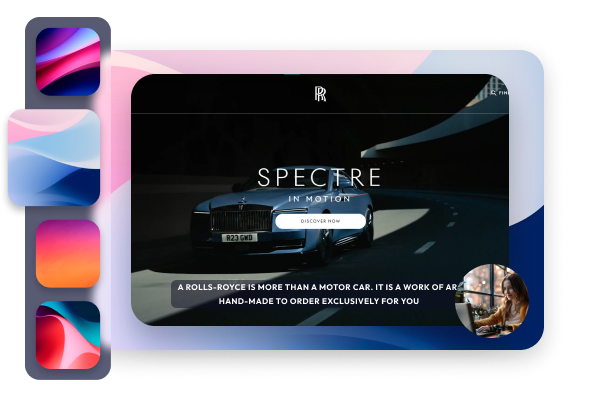

.webp)
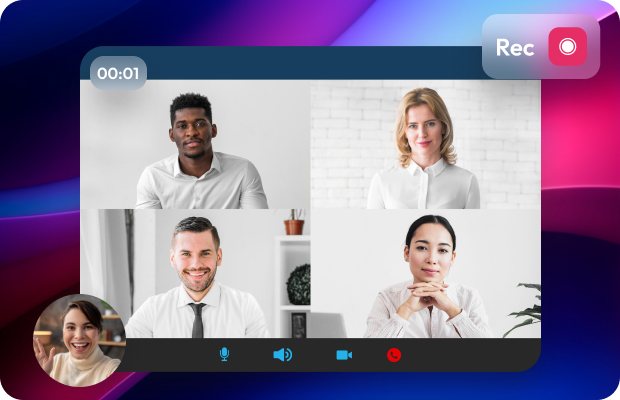
.svg)
.svg)
.svg)
.svg)
.svg)
.svg)
.svg)
.svg)
.svg)
.svg)


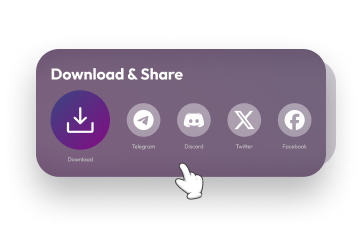
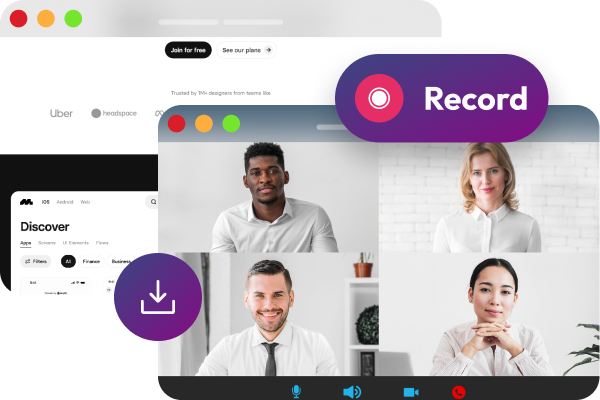
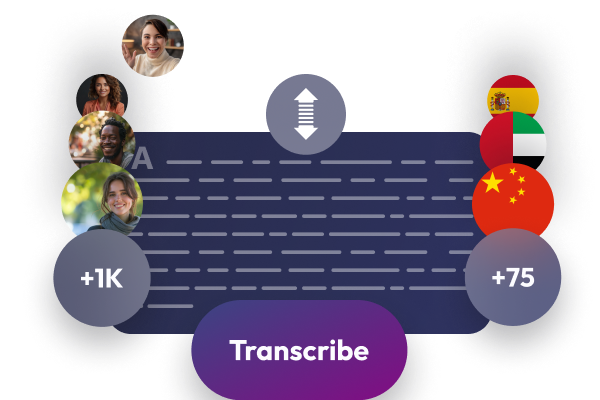
.webp)







