Seamless Screen Recording
With no need for software downloads, you can begin recording instantly from your browser. Whether you're creating tutorials, presentations, or gaming videos, the tool ensures high-quality video in HD or 4K resolution. The intuitive interface allows you to select specific windows, entire screens, or custom regions, making it adaptable for various recording needs.
ลองตอนนี้
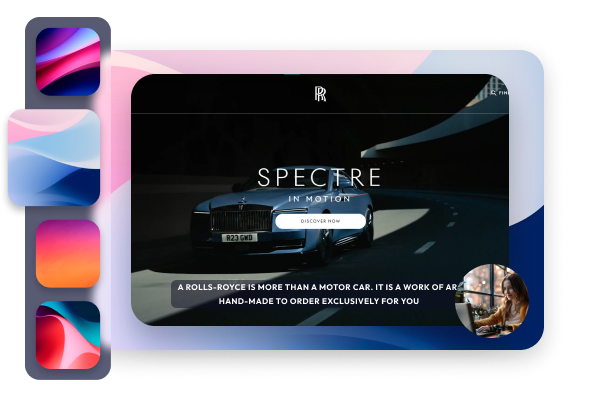

.webp)
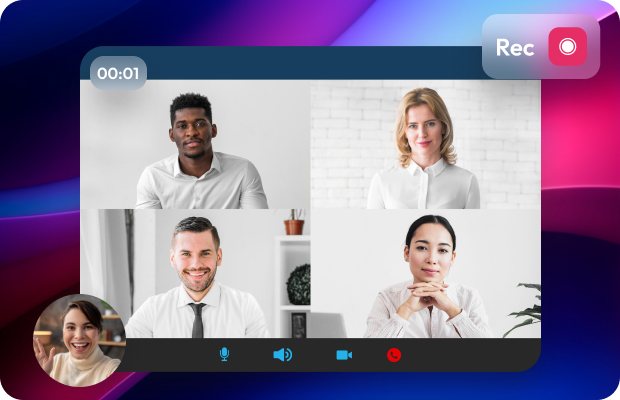
.svg)
.svg)
.svg)
.svg)
.svg)
.svg)
.svg)
.svg)
.svg)
.svg)


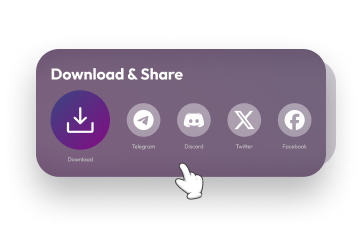
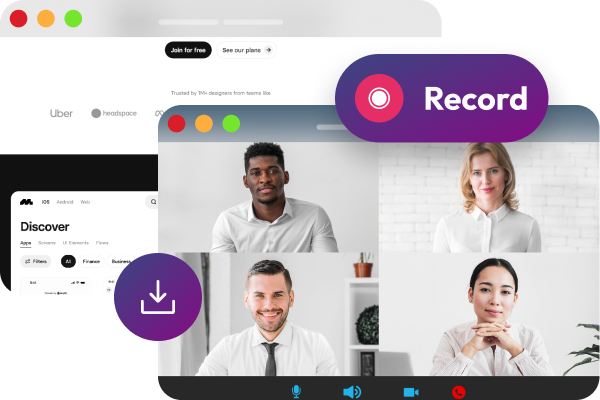
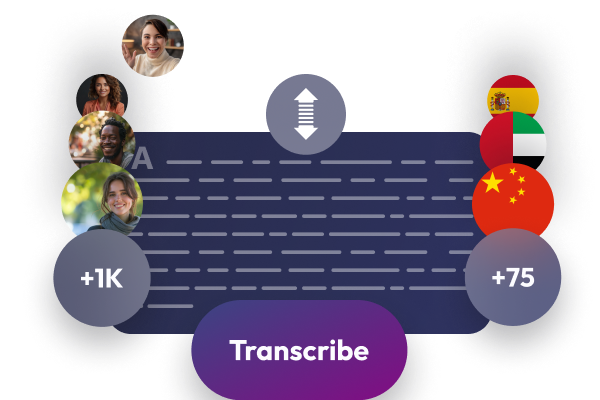
.webp)







